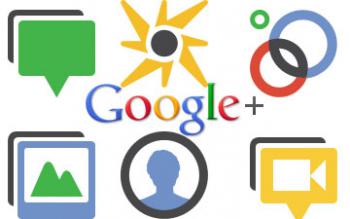How to Set Up your Google+ and How to Use It Effectively
After great reluctance, I’ve decided that our customers need to get on Google+. Yes, they are already far too busy. No, they don’t have time for more social media. Yet I think it’s crucial they do this.
Google is the #1 search engine. YouTube is the #2 search engine. YouTube is owned by Google. Like it or not, Google will favor itself in searches. Google+ results have already been indexed faster and higher than other search results. Also, if you type a + in front of a search word, Google knows that you want to focus on Google+ for your search. That means finding your Google+ page will be easier for a customer than finding your Face book page.
- Google+ is much more public than Face book. It is easy to mark your information on Google+ as either public, private or semi-public and search engines will search accordingly. Face book doesn’t offer this feature.
- Google+ gives you more control on categorizing and listing who you follow and their status updates.
- Google+ does not violate your privacy like Face book does. Google+ does not own your information like Face book does.
I will do a post later about starting your Google+ brand page. For now, let’s focus on getting your personal Google+ page.
To get a Google account, go to plus.google.com/up/start/ and it will walk you through.
After set-up, sign in and fill in your personal details including a photo.
Profile: When a person hovers over your photo in Google+, your bio will appear. If a person doesn’t know you or your business, this is the first thing they’ll see. Give considerable thought to what you place here. Use it to your full advantage – whether you want to plug your business here or list your skills if you are looking for employment, etc. You may want to list your hobby if you are looking for fellow enthusiasts.
On the Edit Profile page, you can enter a long bio and you can insert links here to your business page or blog or places you find interesting, whatever you want.
Employment. Part of your profile includes employment. On first glance, you might simply list where you work. However, it is wise to go ahead and write a brief description of yourself in the first employment block. What you write here is what will show up when people hover over your name or image. People will hover to get a glimpse of who you are and whether they should add you to their circles or not. Most decisions are made based upon the hover information and so you should write something helpful in this tiny employment block. This is probably the most important thing to do on your profile.
Privacy. Go to your profile. On the bottom left sidebar, click on “Change who is visible here.” You can limit who sees your circles and you can select which circles they see. You can opt to keep it all private if you like. You have many privacy options with Google+.
Status Updates. When you type in a status update, you have to select which circles get to see that update or you can select “public” and the whole world can see it. Clicking on “public” will also enter it into search engines.
Editing Status Updates: To make something bold, put an asterisk (*) before and after the word. To use italics, place an underscore (_) before and after the word or phrase. To use a strikethrough, place a hyphen (-) before and after the word.
Sharing Status Updates. Click on the time stamp at the top of your status and this will take you to the permalink for that one individual post. Use this permalink for sharing capabilities.
+1 Button. When you click the +1 button at the bottom of someone’s post, you are “liking” that post, you are giving it your approval. You can share that post, add a comment and send it to certain circles if you like. All your +1s will be in a list you can see through your profile. You can make your +1s public or private.
Circles. After the public search capabilities, the circles are the best feature of Google+. Organizing the people you follow into different circles is similar to using lists in Twitter. You can “quiet the noise,” divide the posts into categories and only read the ones you are interested in at any given time.
You will find the Circles Homepage Icon on the top of your Google+ Screen. It is an image of 2 circles linked together. Click this to go to the Circles Homepage where you can find more feeds with like interests by clicking on the Find icon. The top row is listed as Find People. Google will suggest people you may be interested in following. You can search by name or relevance under the relevance tab. You can see who you’ve blocked or ignored under the More tab.
Click on a circle and you’ll see all the members in that group. Here is where you can do some editing – name changing, circle changing, etc. On the left sidebar you can click on “Your Circles” to see who you have put in which circles. Also you can rearrange things here.
On your left sidebar you can click on “have you in circles” to see who has you in their circles. This information will be sorted so you can easily see which ones you have added to your circles and which people you have not yet added to your circles.
Finding people is kind of fun. One way to do this is to go to your circles homepage. On the left sidebar click on the menu item “Find People.” Google will peruse your email accounts if you’d like. The fun feature here is the click and drag feature. Google will put the name and image of suggested people for you to find. If you click and drag a person’s image up to the top, Google will suggest people for you to follow that this person already follows. Double click on the image and you’ll go to their Google + page.
Hangouts. This is very unique to Google+. Hangouts are a video networking tool you can use as a video chat room or video conferencing. Click on the Start A Hangout tab in the right hand column of your Google+ page and it will walk you through the process. I’ve heard musicians are really enjoying this feature.
Also along that right column, you’ll find tabs to find people, send Google+ invites, get Google+ for your mobile and create your Google+ business page.
Along the top of your Google+ page are tabs such as the Circles tab I’ve mentioned. There is a photo tab that will let you see only photos that people in your circles have posted. The gaming device icon will lead you to games, which I’ve heard are great, but I don’t play games.
On your left column, you can select which circles you view in your stream at that time. This is how you can filter out the noise and focus on what you’re interested in at the time. Under the circles list, you will see a place to check your Notifications, see What’s Hot, and enable your Chat feature.
Good luck and happy plus+ing!